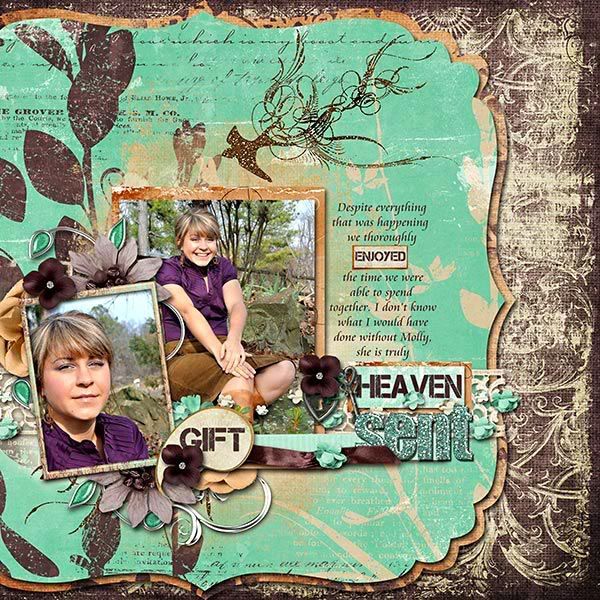One of my favorite tricks in Photoshop Elements makes applying layer styles easier. For a long time I shadowed each layer one at a time. Then I learned that you can copy and paste layer styles! Here's how to do it.
1. Apply a Layer Style to one of the layers. I started with one of my paper strips. If you are not sure where to find the Layer Styles, they are in the Effects Palette. You can see here I am about to apply the Low Shadow style. There are many other styles, such as bevels, accessible via that drop down box.
To apply your chosen Layer Style double click on it, or click the Apply button near the bottom of the Effects Palette.
2. Default layer styles are rarely good for digi-scrapping. To edit a layer style, double click on the fx that follows the layer name in the Layers palette, circled in the screen shot below.
When you double click on the fx, you will get the Styles Settings dialogue box, where you can edit not only shadow, but also lighting angle, glow, bevel, and stroke. This is how you customize your layer styles. Shadowing is a big topic, for other tutorials, but basically the closer the object is to the background, the lower the shadow. For paper I often make the size and distance both 9 px and I like to reduce the opacity to 65%. In the screen shot, you can see the paper to which I'm applying the shadow.
3. Now it's time for the trick. Instead of repeating the above process for each layer of my layout, just copy the layer style from the layer just shadowed, and paste it on all the other layers you want to have the same settings. To do this, right click on the layer with the style you want to copy and choose Copy Layer Style from the pop out menu. Make sure to click on the layer, not the fx icon.
Then select all the layers which should have the same layer style. To select multiple layers, hold down the Control/Command key while clicking. Right click on one of the selected layers and click Paste Layer Style.
Here is my finished layout using the collab Heaven Sent, which reminded me of mint chip ice cream.
 |
| Heaven Sent is available at Scrapbookbytes and Gotta Pixel |
I hope you find this as useful as I have. It's not just for shadowing either. Sometimes I apply bevels or other layer styles to objects, such as alphas, and then copy and paste the style to another element on my page. Sometimes I even do this if the elements will just have slightly different shadow styles, because it's easier to edit slightly than start from the default shadow.